Instead of double clicking files associated to PRG Starter, you can drag and drop files on PRG Starter's program icon.
So if you have a file that you know is a PRG file but without the .prg extension, and if you don't want to rename it;
Then you can just drag and drop the file on PRG Starter's program icon to start it. So you could make a shortcut to
PRG Starter on your desktop just for that purpose if you like.
You can use PRG Starter from the command line as well. For example:
PRG_Starter.exe "the demodisk.d64"
Tap files: If PRG Starter could identify a file inside of the tap file, then the "Change" button will turn into a "Next"
button. Pressing "Next" analyzes the next file on the tape, but doesn't restart VICE.
This is useful for saving out more than one prg or seq file from a tape. Note that programs
saved with turbos or files in c16 v2 taps won't be found.
PRG Starter is probably the fastest tap->prg conversion tool out there. But have in mind that
there often is a reason why a tap file is a tap file; that the files inside most likely not
will work on their own.
With t64 files, PRG Starter only sees the first program in the image.
Some cartridge images on Vic-20 are in two parts that goes to different memory addresses. They are normally
named something like SpaceMan_6000.prg and SpaceMan_A000.prg. To start these, do like this:
Double click the non-A000 part. Then drag and drop the A000 part into the VICE window. Press Alt-R to start.
Global Overrides
You can force a file to be opened with any emulator by renaming the file and putting any of the following keywords in the filename:
(c64), (c128), (plus4), (pet), (cbm2), (vic_all) = Vic20 with ram in all memory blocks, (vic_none) =
Unexpanded Vic20, (vic_3k) = Vic20 with 3k expansion, (Vic) = Vic-20 with automatic memory configuration.
Only use the overrides when you find a file that doesn't open with the right emulator and when the Change button
doesn't appear or help. This is mostly useful for files with strange starting addresses, for example autostarting files.
Override button
When you have the Scroll-Lock key enabled, all file identification will be bypassed. Even the global override tags in
filenames will be bypassed. Instead, a dialog window will appear to let you select the system to use. So it's
important to normally have this key turned OFF!
Additional VICE options
You can put additional VICE options inside {}-brackets in the filename to add these options to VICE. This is useful in
case a file needs special features in VICE that you normally don't have in your VICE settings. Many demo disks need
true drive emulation for example, for which you can add {-truedrive} in the filename. For example: bible1{-truedrive}.d81
You can find options to use here.
The popup window
The popup window will close when VICE is closed. If you started a specific file in a disk image,
then PRG Starter will reopen the directory window when you close VICE.
To prevent the popup window from closing, click on the "drawing pin" button in the upper right corner.
The Text Extractor / Editor
Pressing the "Get text" button in the popup window will extract any text out of the file and display it in an editor.
The editor will open up automatically for files that are identified as petascii or ascii text files. Also, all .seq
files and files bigger than the 16-bit address space will be opened in the editor by default.
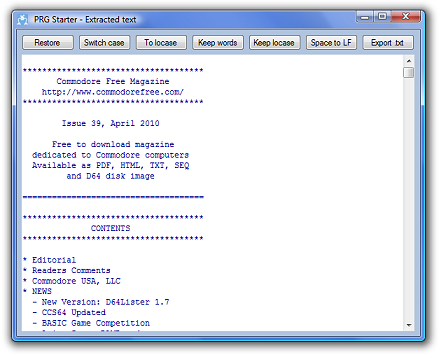
The editor features some handy text filtering routines. They all modify the whole text. Here are all the
buttons explained:
Restore: Reloads the text.
Switch case: Switches all letters so that upper case becomes lower case and lower case becomes upper case.
(Similar to Commodore+Shift)
To locase: Makes the whole text lower case. Press "Switch case" afterwards to make all upper case.
Keep words: Keeps everything that is identified as words as well as some signs. The rest is deleted. Use this to find any understandable text in a game
file for example.
Keep locase: Works almost like "Keep words" but in only keeps words that only contains lower case letters.
The words are listed, one
on each line.
Space to LF: Lists all words with one space between each. All line feeds are deleted.
Export .txt: Save the text to a .txt file.
All normal windows editing functions works in the editor as well, for example Ctrl-C, Ctrl-V etc...
Picture files
PRG Starter can display picture files of the following formats: MiniPaint (Vic-20), Koala Painter (C64), Doodles (C64), Wigmore Artist (C64) and C64 FLI pictures starting at $3C00 and $3B00.
External tool
(Windows only). The "External tool" button lets you load the current file into an external program. BasEdit.NET and
Yape are two strong candidates. If the prg file is in a disk image, then you can choose to extract a temporary file
or to pass the whole disk image to the program. Click on "set" beside the button to select a program as your external
tool.
Save as...
The "Save as" button allows you to save out .prg and .seq files from disk
and tape images. You can also convert .p00 to .prg
Byte list
Press "bytes" next to the drawing pin button to show a list of the file's bytes in in decimal form separated by colons.
It's displayed in the popup window.
This could be useful if you for example want to make basic data statements.
Config files
The config file (that just contains the VICE path) is located in your Documents folder and is named "PRGStarter".
If you use the "external tool" button, then it will be saved in "PRGStarterExtTool" in the same folder.
YAPE
(Windows only). Many Plus/4 users prefer the Yape emulator over VICE's Plus/4 emulator. To use Yape as your default
Plus/4 emulator, just copy
Yape.exe and Yape.ini into your VICE folder. After this, Yape is used instead of xplus4.exe.
Note for disk images: As
there is no support in Yape for starting a specific file in a disk image, a temporary file will be created and started
instead when you try to do that. To attach the disk image, then just press "Start" without selecting a file inside.
Tip: There is nothing that prevents you from setting xplus4.exe as your External Tool.
Internet access
PRG Starter checks for
notes about updates and other messages to post in the main window.
(Windows only). What it does is to download about 30-80 bytes from this very site using http access. It's done transparently
in the background and will happen at most
once a day and only if you use PRG Starter. The system checks if your
PRG Starter is of the latest version and if not, tells you about the new version in the popup window.
It can also add additional
messages to the popup window and add an extra button to the window.
Troubleshooting
If the file association setup fails for a file type, then try to do it manually:
Vista/7: In the Windows Control Panel -> Default programs - >
Associate a file type...
Windows XP: In the Folder Options.
If that doesn't work either, then start REGEDIT and delete
the extension key in question under HKEY_CURRENT_USER\Software\Microsoft\Windows\CurrentVersion\Explorer\FileExts\
and then run the PRG Starter setup again.
Bug Reports
The vast majority of files are identified correctly, but NOT all files. That is just impossible because of the limited information PRG files contain.
That is why I have provided the override filename tags.
However, if you find PRG Starter to misbehave, you are very welcome to send me a bug report:

But please first try to autostart
the file in the correct VICE emulator yourself with "File->Autostart Disk/Tape image". If that isn't possible, then how would PRG Starter be able to do it?